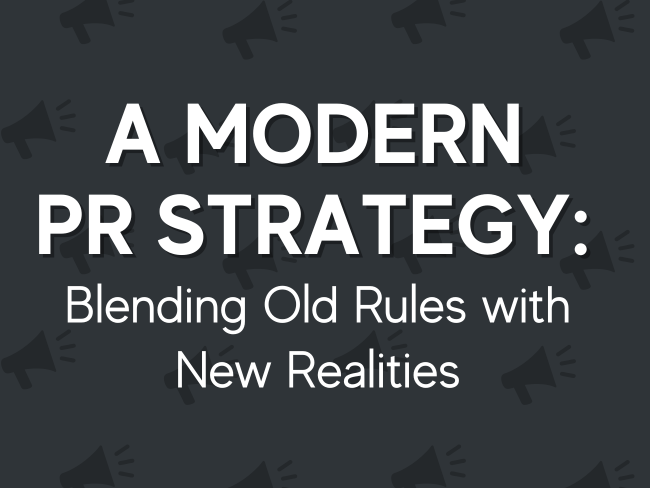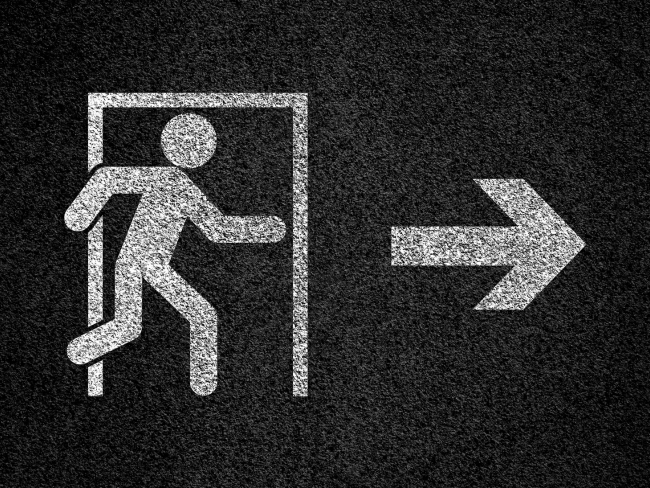By: Megan Braverman
You may be among the many professionals who want to incorporate social media into your marketing plan, but don’t know where to start. Social media remains terra incognita for many professionals. If you’re wondering why you should do it, don’t know where to begin and are reluctant to invest the time, you’re not alone. With this in mind, we’ve created a series of articles illustrating how to effectively use two of the most popular social media sites for businesses: LinkedIn and Facebook.
In this article, we will guide you through the process of establishing a presence on both LinkedIn and Facebook. All you need to begin is a resume and the ability to send emails. Below are some simple steps to help you get started.
LinkedIn: Creating Your Profile
Create Your Account
Go online to www.LinkedIn.com and open a free account by creating a username and password. Then, complete the information in the profile screen. Having your resume, CV, or biography handy will make the process even more straightforward. If you’re confused about these initial steps, ask a colleague, friend or family member who already has a LinkedIn profile. With just a few minutes of guidance, you’ll get the hang of it.
Add a Headline
It’s important to add a headline by your name to help optimize your profile and make it easier for people to find and identify you. To edit your headline, click on “Profile” then the “Edit” link next to your name. In the headline, add keywords that describe your practice such as: “CPA with experience in sports and entertainment.” If you plan to create a profile on Facebook or another site as well, use the same keywords on all sites to describe what you do. Because your professional headline is how you become searchable, include keywords that emphasize your expertise and niche, e.g. Family Law Attorney or Certified Public Accountant with an emphasis in the auto industry.
Adjust Your Privacy Settings
To adjust your privacy settings, place your mouse cursor over your name in the upper right corner of the window, and click on the “Settings” option in the drop-down menu that appears. This will direct you to a new page with a number of options. Look for the section labeled “Privacy Controls” under the “Profile” tab on the bottom half of the page. Under Privacy Controls, you can do the following:
- Choose whether your LinkedIn activities are displayed on your page;
- Select which users can see your activity;
- Customize what information is displayed on the profile pages of other users you’ve viewed;
- Select which users can see your LinkedIn connections; and
- Choose who can see your profile picture.
Facebook: Creating Your Profile
Create Your Account
Go online to www.Facebook.com and follow steps similar to those you took on LinkedIn to create your Facebook profile page. Operating through a network of “friends,” Facebook allows you to create a single, free profile to communicate not just with prospects, but also with colleagues, family and personal friends.
Adjust Your Privacy Settings
Many privacy settings are available, so you can determine who will be able to access a range of information. Establishing your privacy settings is important and ensures that, for example, your professional contacts aren’t able to view your recent vacation photos unless you want them to. Simply click on “Friends” on your Facebook home page, then go to “Edit Friends” and “Create a List.” Create as many lists as needed – professional, personal, family, etc. – and select the information those lists can access via “Account Settings,” then “Privacy.” In the future, each time you add a new contact, the program will automatically ask you to assign that individual to a particular list.
Social Media: Making Contact
Expand Your Network
A quick introduction on social media lingo – You make “connections” on LinkedIn. On Facebook you become “friends” with people or “friending.” If you’ve collected business cards at meetings and events and stashed them away in a drawer, you can finally do something with them. Use the simple email template provided by LinkedIn to ask those contacts to join your network and/or invite them to become friends on Facebook. It’s an easy way to connect with people and stay in touch. The more connections you have, the better your online presence and visibility will be.
Expand Your Business
As electronic communication continues to grow in popularity, more and more professionals are looking to leverage the power of social media. Using this step-by-step introduction, you can take advantage of a free, powerful tool for obtaining leads and maintaining visibility among your clients. Be sure to watch for our next article “Leverage Social Media in 10 Minutes a Day,” which will delve deeper into the advanced features of social media, and explain how your business can take advantage of them.